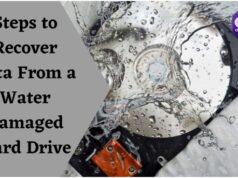Are you often getting errors while using the printer, playing high-end games, or watching HD videos? If yes, then first, you must realize that your windows drivers are faulty or corrupt, and the problem needs to be fixed soon for enhancing the PC performance and making your experience glitch-free. A driver is the medium of communication between the system and the attached hardware. Whenever there is a fault in the driver, or it becomes outdated, you get driver’s errors from Windows. Through the next segment of this post, I will acquaint you with each of these faults and how they can be fixed. But, before moving on to that, you need to know what error code you’re getting. Here’re the steps to find that out.


Steps to Know Windows Driver Error Code
To find out the error code, follow the steps mentioned below.
- Click on the Start icon
- Type Device Manager in the search box that appears
- Select the first result on the screen
- Right-click the device with a yellow exclamation mark
- Choose Properties from the menu that appears on the screen. The error code is in the Device Status area of the dialog box that pops up.
How to Fix Different Windows Driver Errors?
The fixation method depends upon the error code you are getting. Therefore, here I’m discussing the most common error codes, their causes, and way to fix them.
Error Code 1: “This device is not configured correctly.”
You are facing this error because either the drivers are not installed on your system, or they are not arranged correctly. If you update drivers, then this problem can be solved quickly. Follow the below-mentioned steps to do it without any hassles.
- Open Device Manager
- Right-click on the hardware with a yellow exclamation mark and select Update Driver Software
6. Choose Search Automatically For Updated Driver Software from the window that appears on the screen.
After you have clicked on search automatically for updated driver software, Windows itself searches for and updates the driver.
Error Code 3: “The driver for this device might be corrupted.”
If you are getting this error, then either your system is low on memory, or the driver is worn-out. You need to check memory, system resources, and reinstall the driver to get rid of this issue. Here’re the steps to do the same.
- Press CTRL+ALT+Delete to open Task Manager for checking memory and system resources
- After you have checked the memory, open Device Manager
- Right-click on the problematic hardware and select uninstall
- 4. Follow the instructions displayed on the screen
- Restart your PC
- Open Device Manager again. Click on the Action tab and then select Scan For Hardware Changes from the menu that appears.
After clicking on scan for hardware changes, follow the instructions appearing on the screen.
Error Code 10: “This device cannot start.”
The cause of this error is hardware, not containing all the required values. Resolving this issue is simple. All that you are required to do is update the driver causing the problem.
Error Code 14: “This device cannot work properly until you restart your computer.”
Sometimes, your system gets overworked and displays this error. You can resolve it by restarting the PC.
Error Code 16: “Windows cannot identify all the resources this device uses.”
This error is displayed because additional resource configurations are required for the driver. It can be resolved by following the below-mentioned steps.
- Open Device Manager
- Double click the problematic device and choose resources tab
3. Check whether there’s a question mark next to any resource in the list that appears
4. Select the resource with the mark and assign it to the device.
Hopefully, this post has helped you get rid of these troublesome errors. Lastly, signing off with the suggestion that always keep the drivers up to date. Updated drives mean glitch-free experience.